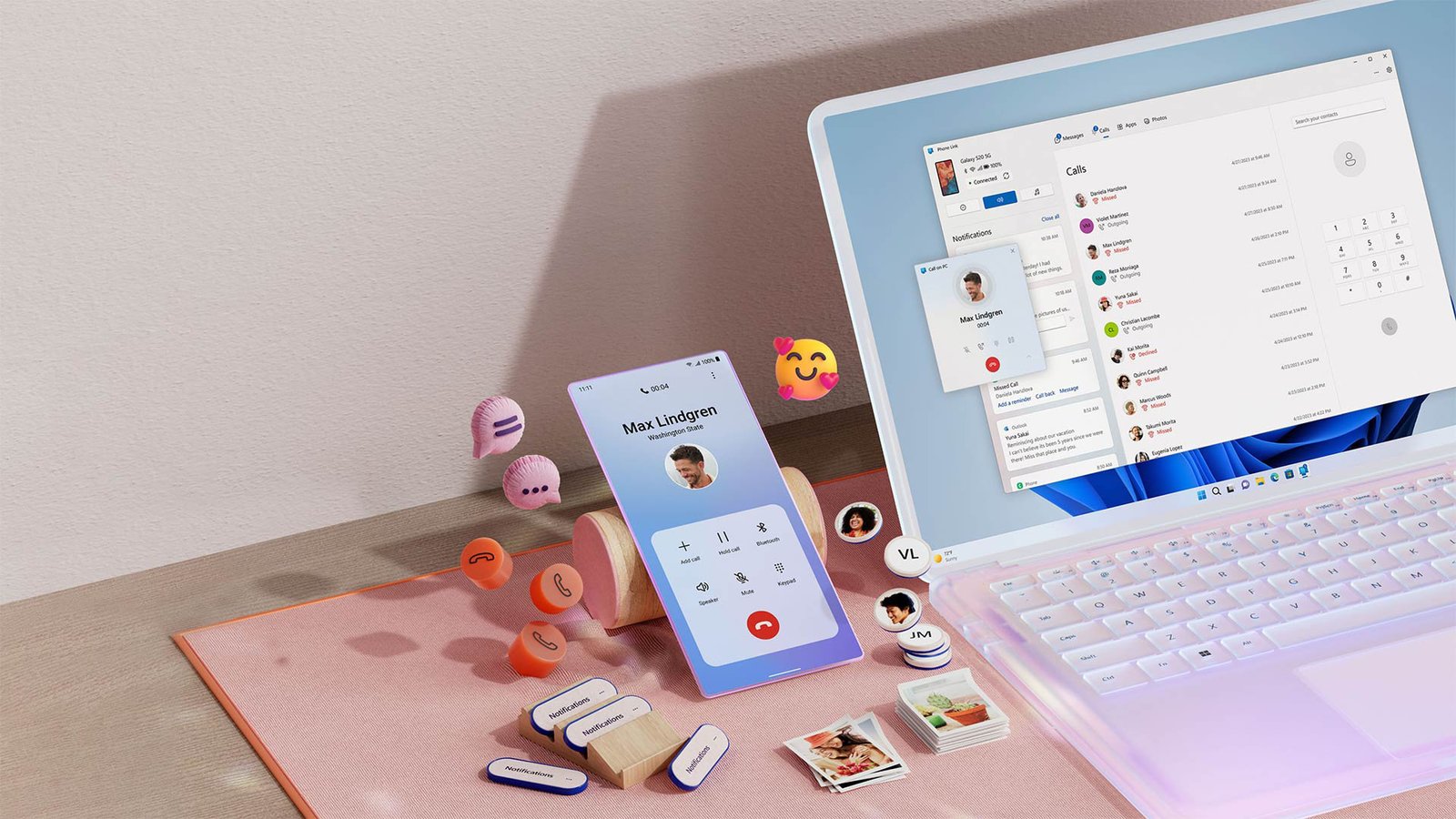In today’s digital age, our smartphones have become extensions of ourselves. We use them for everything from communication and entertainment to productivity and managing our finances. But what if you could seamlessly integrate your phone’s functionality with your PC, creating a unified and efficient workflow?
Linking your mobile phone to your PC unlocks a world of possibilities, allowing you to access your phone’s content, receive notifications, make calls, and even run mobile apps on your computer. This article will explore the various methods to connect your phone and PC, highlighting their features and benefits visit website aka.ms/linkpc.
Methods to Connect Your Phone to Your PC
1. USB Tethering:
This is the most straightforward method, relying on a simple USB cable to connect your phone to your computer.
- Pros:
- Fast and reliable data transfer: Ideal for transferring large files like photos, videos, and documents.
- Charges your phone: Keeps your phone powered while connected.
- Widely compatible: Works with most phones and computers.
- Cons:
- Limited mobility: Requires a physical connection, restricting movement.
- Cable dependency: You always need a cable handy.
2. Bluetooth:
Bluetooth offers a wireless connection between your phone and PC, providing more freedom of movement.
- Pros:
- Wireless convenience: No cables required.
- Easy pairing: Most devices have built-in Bluetooth capabilities.
- Cons:
- Slower data transfer: Not ideal for large files.
- Limited range: Devices need to be in close proximity.
- Potential interference: Other Bluetooth devices can interfere with the connection.
3. Wi-Fi Direct:
Wi-Fi Direct enables a direct wireless connection between your phone and PC, bypassing the need for a Wi-Fi router.
- Pros:
- Faster than Bluetooth: Offers higher data transfer speeds.
- Greater range: Can connect devices over a longer distance than Bluetooth.
- Cons:
- Not as widely supported: Not all devices are Wi-Fi Direct compatible.
- Setup can be complex: Requires some technical know-how.
4. Cloud Services:
Cloud services like Google Drive, Dropbox, and OneDrive provide a seamless way to access your phone’s files on your PC.
- Pros:
- Platform independence: Access your files from any device with internet access.
- Automatic synchronization: Changes made on one device are reflected on all others.
- Collaboration: Easily share files with others.
- Cons:
- Internet dependency: Requires an active internet connection.
- Storage limitations: Free accounts offer limited storage space go to website Account.live.com/acsr.
- Privacy concerns: Storing data on third-party servers raises privacy considerations.
5. Dedicated Apps:
Several apps are designed specifically for linking your phone to your PC, offering a range of features beyond basic file transfer.
- Microsoft Phone Link (for Android):
- Seamless integration: Access your phone’s notifications, messages, photos, and apps directly on your PC visiting aka.ms/authapp.
- Make and receive calls: Use your PC’s speakers and microphone for phone calls.
- Cross-device copy and paste: Easily share text and images between your phone and PC.
- Apple’s Continuity Features (for iPhone):
- Handoff: Start a task on one device and seamlessly continue it on another.
- Universal Clipboard: Copy text, images, and videos on one device and paste them on another.
- Instant Hotspot: Use your iPhone’s cellular data connection on your PC.
- Sidecar: Use your iPad as a second display for your Mac.
- Third-Party Apps:
- AirDroid: Offers remote access to your phone, file transfer, screen mirroring, and more.
- Pushbullet: Enables notification mirroring, file sharing, and universal copy and paste.
- Join: Provides cross-device notification syncing, SMS messaging, and task management.
Choosing the Right Method
The best method for linking your phone to your PC depends on your specific needs and preferences. Consider the following factors:
- Frequency of use: How often will you be connecting your phone to your PC?
- Data transfer needs: Will you be transferring large files regularly?
- Mobility: Do you need a wireless connection for greater freedom of movement?
- Features: What specific features are important to you, such as notification mirroring or remote access?
- Device compatibility: Ensure your phone and PC support the chosen method.
Conclusion
Linking your mobile phone to your PC can significantly enhance your productivity and streamline your workflow website at aka.ms/linkphoneqr. By understanding the various methods available and their respective features, you can choose the best approach to suit your individual needs. Whether you opt for the simplicity of a USB connection, the wireless convenience of Bluetooth, or the feature-rich experience of dedicated apps, connecting your phone and PC opens up a world of possibilities for seamless integration and enhanced efficiency.